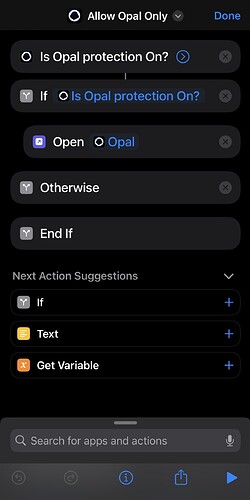@kenneth Hello, Opal Legend!
BTW, I’m kind of new here.
Can you please make it so we can’t disable screen time access from the control center?
It could be anything, like losing access to your subscription or paying a set amount of money.
Right now, the app is typically not doing what it says it does. SO PLEASE FIX THIS ASAP 
Also, similar apps like freedom do have the same problem, so if you could make this a reality, you can call it a “feature”!
In the meantime, this is how I prevent myself from using the control center.
So, this isn’t a fix for everyone but…
ATTENTION : DOING THIS WILL PRACTICALLY MAKE YOUR PHONE USELESS. DO THIS AT YOUR OWN RISK. I AM NOT TAKING ANY RESPONSIBILITY.
-
Turn off “Access Within Apps” in Control Center
(Settings > Control Center > Access Within Apps)
-
Turn off “Allow Access to Control Center When Locked”
(Settings > Face ID & Passcode > Allowed access when locked: > Control Center)
-
Set the “Setting Prevention” shortcut automation
(THIS IS IN THE OPAL OFFICIAL WEBSITE)
But, I advise to delete the “Open Opal” part, because it is redundant.
-
Setup a shortcut like this:
Is Opal protection On?
Show when run: Off

If “Is Opal protection On?”
Open “Opal”

Otherwise

End If
- Set a automation that runs this shortcut when the Opal app is closed AND opened
Automation: Run Immediately
Notify When Run: Off
When
When “Opal” is opened or closed
Do
(The shortcut in Step 4)
ATTENTION Creating only one will make it easy to get to the control center. If you have more than 3, even if you try hard, you can’t reach the control center.
Great Job! Now your phone is a practical dumb phone.
ATTENTION When you try to open Settings, you will be in a loop between Opal and Settings. LOCK YOUR SCREEN once, and it’ll fix itself.
(If it doesn’t fix itself, press “cancel” on the settings shortcut)
(Optional)
I like to have a shortcut in my Home Screen that goes to the control center settings, so I can enable control center afterwards.
Here’s how to set it up.
Locked Control Center:
Open URL “ prefs:root=PASSCODE “
Allow access to control center within apps:
Open URL “ prefs:root=ControlCenter “
Let me know your suggestions on these shortcuts, and if you found this helpful, I would be very happy! 
But, as I said I won’t be taking ANY responsibility over the fact that you can’t use your phone.
Here is an image of the shortcut in Step 4!