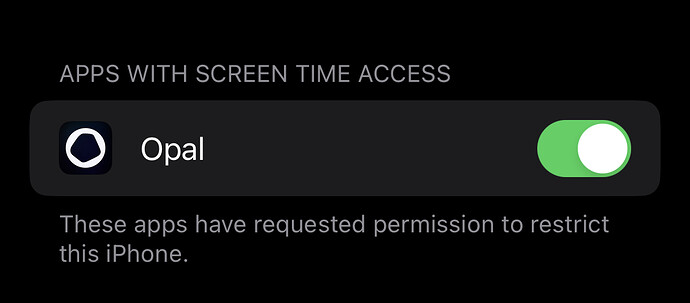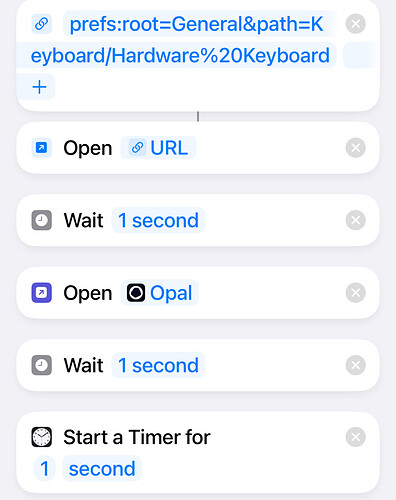Unfortunately, even the definitive guide on how to do lock Screen Time Access cannot avoid you from doing these two tricks to bypass it:
1° Trick: Basically, your tutorial makes the “settings” app forward to the Opal app. But this have a flaw: You have one second once you reach the settings BEFORE it redirects you to the Opal app. In that ONE SECOND you can go to screen time very quickly and deactivate Opal unfortunately.
→ I solved this trick by creating a forwarder to a depth section on the “settings” app first (keyboard section, which address is: settings → General → Keyboard), then it redirects me to the Opal App, then it sets a timer for 1 second that after expire locks my screen automatically.
→ In short words, this automation does the same thing as your tutorial, but with harder ways to deactivate Opal in the settings screen time section because you can’t go to the screen time section in one second if you are in the keyboard section of the settings.
→ It is almost impossible to deactivate the Opal in screentime IF YOU CLICK DIRECTLY INTO SETTINGS APP. But…there is a way to go to settings without clicking in the settings.
Screenshot of the automation:
==================================================================
2° Trick (No solution found for that in the whole internet):
→ The major flaw: If you swipe down the upper right corner of the Iphone, you get access to the control center (you can’t deactivate control center from HOME SCREEN, only LOCK SCREEN).
→ From there, hold down Wifi (or bluetooth) icons.
→ Hold down again Wifi (or bluetooth) icons until you find a list of wifi/bluetooth options.
→ Then click on the wifi/bluetooth settings.
→ This way you can go to the settings app through the wifi/bluetooth settings section, BUT WITHOUT TRIGGERING THE SHORTCUT AUTOMATION THAT WOULD FORWARD YOU TO THE OPAL APP.
→ From there, you can go to screen time WITHOUT ANYTHING TO STOP YOU (You don’t have 1 second or something like that) and deactivate the Opal from screen time.
The 2° Trick is only possible in the IOS 17 Update. In IOS 16 and earlier versions, even if you access Wifi/Bluetooth settings from the Control Center, the Shortcut automation would work as well.
In conclusion, there is no solution for the 2° trick in IOS 17, so Opal can be easily deactivated at any circunstance, as well as any other app that blocks apps and sites using screen time…
![]() ! Thank you. Just updated the FAQ to make it clearer: Opal FAQ | How To Lock Opal's Screen Time Access (and removed the video for now).
! Thank you. Just updated the FAQ to make it clearer: Opal FAQ | How To Lock Opal's Screen Time Access (and removed the video for now).