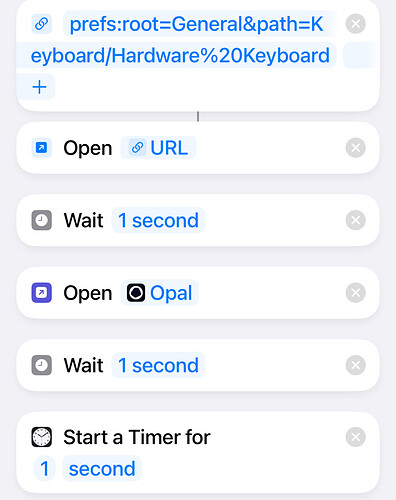please try this! Opal FAQ | How To Lock Opal’s Screen Time Access
Sometimes when I am in a deep focus and I feel the need to use an app that is blocked, I will go into settings on my phone, tap on Opal, and turn off where it says “screen time restrictions”. This changes the permissions of the app and unlocks any apps that were previously blocked. by the deep focus. Locking changes in the Opal app settings, similarly to the App Uninstall Protection feature, will help with focus and prevent kids from turning off their parent’s restrictions.
Here there! please check this out
this will still allow you to access settings regardless because you can move back to settings once the opal app opens
Have it send a push notification with something along the lines of “(frends username) has disabled Opal” to the friends you’ve added in the app.
This would be a good option to have because it would have a real tangible consequence because your friends and family can hold you accountable.
It also would be beneficial from a business point of view because it creates a real incentive for people to convince their friends to download the app. where a portion of them would likely convert to users/customers themselves.
Unfortunately, even the definitive guide on how to do lock Screen Time Access cannot avoid you from doing these two tricks to bypass it:
1° Trick: Basically, your tutorial makes the “settings” app forward to the Opal app. But this have a flaw: You have one second once you reach the settings BEFORE it redirects you to the Opal app. In that ONE SECOND you can go to screen time very quickly and deactivate Opal unfortunately.
→ I solved this trick by creating a forwarder to a depth section on the “settings” app first (keyboard section, which address is: settings → General → Keyboard), then it redirects me to the Opal App, then it sets a timer for 1 second that after expire locks my screen automatically.
→ In short words, this automation does the same thing as your tutorial, but with harder ways to deactivate Opal in the settings screen time section because you can’t go to the screen time section in one second if you are in the keyboard section of the settings.
→ It is almost impossible to deactivate the Opal in screentime IF YOU CLICK DIRECTLY INTO SETTINGS APP. But…there is a way to go to settings without clicking in the settings.
Screenshot of the automation:
==================================================================
2° Trick (No solution found for that in the whole internet):
→ The major flaw: If you swipe down the upper right corner of the Iphone, you get access to the control center (you can’t deactivate control center from HOME SCREEN, only LOCK SCREEN).
→ From there, hold down Wifi (or bluetooth) icons.
→ Hold down again Wifi (or bluetooth) icons until you find a list of wifi/bluetooth options.
→ Then click on the wifi/bluetooth settings.
→ This way you can go to the settings app through the wifi/bluetooth settings section, BUT WITHOUT TRIGGERING THE SHORTCUT AUTOMATION THAT WOULD FORWARD YOU TO THE OPAL APP.
→ From there, you can go to screen time WITHOUT ANYTHING TO STOP YOU (You don’t have 1 second or something like that) and deactivate the Opal from screen time.
The 2° Trick is only possible in the IOS 17 Update. In IOS 16 and earlier versions, even if you access Wifi/Bluetooth settings from the Control Center, the Shortcut automation would work as well.
In conclusion, there is no solution for the 2° trick in IOS 17, so Opal can be easily deactivated at any circunstance, as well as any other app that blocks apps and sites using screen time…
When in deep focus, you can get around it by going into settings, then into screen time and removing Opal’s access to screen time. Would love to see this one get fixed.
Hi @kenneth , thanks for being on top of this.
To be honest I think this system still has a huge flaw: ( As mentioned above by [Jair_Santos_Junior])
You can’t get into settings anymore with this automation.
And while I may not even want to be able to turn off screen time… I also can’t get into all the other settings I sometimes just really need sometimes!!
Because of settings being unavailable, I am forced into going into automation and turn off the block
Which results in not using the app consistently, because then I just forget to activate the automation.
It bugs me that there is no other way.
Would truly appreciate an update on this! ![]()
Best,
Yes, there is an update needed in my opinion for this issue.
It is annoying to get into relapse because of this bug ![]()
I also found you get around shortcuts by restarting your iPhone. There is time before the automation starts. I wish there is a way to have it run before unlocking.
There’s a 5-10 second window to deactivate the protection, and all Opal users can do it!
All you have to do is start your phone and go to settings and deactivate the protection before the shortcut starts, which takes 10 to 15 seconds.
I’m extremely disappointed with Opal’s customer service, because it’s been over 4 months since I told them about this bug and still nothing has been done.
Let me remind you that we pay a subscription fee of $99.99 per year for this app to fail to deliver on its promises and features.
No updates so far. It is very easy to bypass Opal features if anyone access this thread. ![]()
Hey @Rlo thank you for reporting this. Although we have to work within the constraints of iOS (on iPhone / MAC), we’re constantly looking for ways to answer customer feedback., but we need to be creative.
Here are a few questions to help us find creative solutions:
- Have you tested this solution? How do we prevent turning off 'Screen Time Access'? {SOLVED} - #50 by Jair_Santos_Junior
- What else would dissuade you from turning off screen time access? for example: a “fine” where you have lose access to your subscription if you do it more than 3 times?
My only problem with the app is I can go into settings and disable opals access to screen settings with Face ID… not even a password that someone else could create. This allows me to get around it.
The Shortcuts app fix does work. But as someone pointed out, there’s a still a second or two where if you are quick enough, you can get into Screen Time settings and disable Opal still. I did see a reply on this, but has anyone found another, simple way around this delay?
Hello Kenneth, I am one of many people who is open to a financial payment for turning off screentime. Losing my subscription, coins, none of that will dissuade me. Just let me select amt of money to be charged from my card if and when I turn off screentime. It will solve the issue for most people.
Hello Everyone,
I have finally found a way to ENSURE i cannot turn of the restrictions set
1 - TURN OFF FACE ID
2 - DOWNLOAD OPAL OR WHATEVER APP U DESIRE TO USE
3 - SET A SHORTCUT THAT WHEN SETTINGS IS OPENED, SHORTCUT IS OPENED THEN THE SCREEN IS LOCKED
4 - LOCK THE SHORTCUT APP
5 - TURN ON STRICT MODE
THAT IS IT!!!
the reason this works is because when you attempt to hit the toggle that turns the opal app off, you will be directed to enter in your passcode, this will take longer than a second and the screen will lock, requiring you to start all over again. IT IS IMPOSSIBLE IF YOU USE A WORDED PASSWORD
for extra security ask a mate to set a screen time password on your phone if you would like
let me know how it goes and if you have any questions or find a loop hole?
Nice one, I will try it. Later on you turn on Face ID again?
Otherwise, maybe another stupid option is to use parental controls.